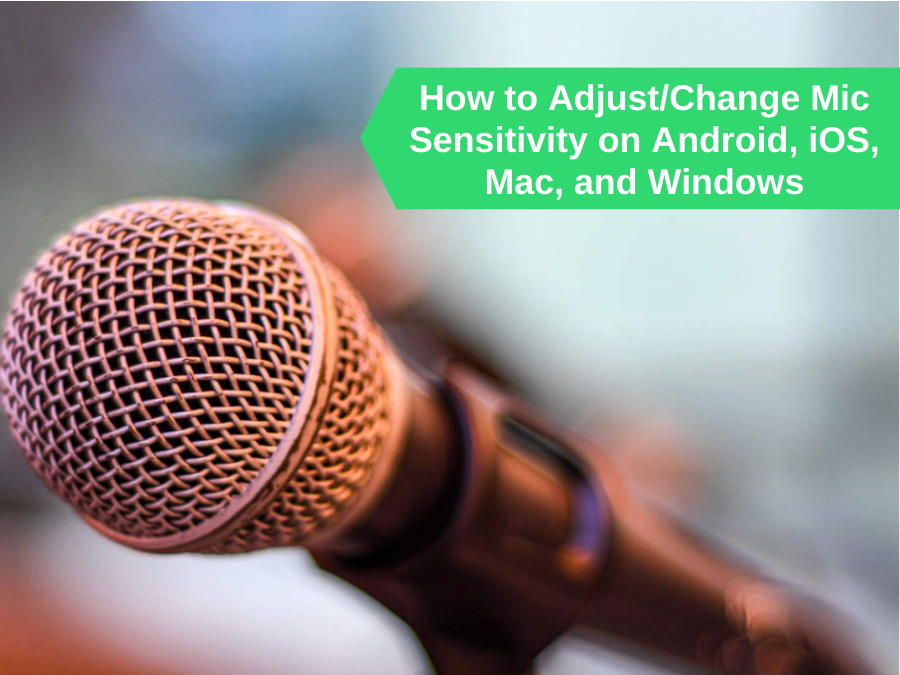When your microphone isn’t correctly set up, it might cause your speech-to-text software to fail, causing a lot of problems with audio conversations. It’s possible that the mic sensitivity or noise suppression may need to be modified if your mic isn’t cooperating.
The microphone is one of the most critical pieces of gear we use, yet we don’t often know it. A decent microphone is required for online business meetings, conversations with friends and family, and even if you want a nice gaming experience.That’s what we are here for. We’ll teach you how to change mic sensitivity on Mac, Android, iOS, or Windows. Simply read ahead if you’re facing this problem.
What Exactly Is Microphone Sensitivity?
Various microphone types may give different output levels when subjected to the same sound source. As a result, certain microphones have a higher sensitivity than others. The capacity of a microphone to convert auditory pressure into an electric voltage is measured by its sensitivity.

The lower the pre-amplification necessary to bring the sound to a usable level on the mixing channel, the higher the sensitivity. The larger the pre-amplification required, the lower the sensitivity.
Why Change Microphone Sensitivity?
When attempting to capture a powerful sound source without catching unwanted noises, low-sensitivity microphones are ideal. At times like these, you need to know how to lower mic sensitivity.
When capturing quiet noises, however, these mics may not provide enough output. When too much preamp gain is supplied to a poor sensitivity mic, ambient sound is amplified, and preamp noise is introduced, lowering the signal-to-noise ratio and degrading the audio stream.
For recording quiet, subtle, and/or far distant sounds, you need to increase mic sensitivity. These mics, on the other hand, maybe “too hot” to catch powerful sound sources. Although not mutually exclusive, the maximum sound pressure level in high-sensitivity microphones is often substantially lower than in low-sensitivity mics. This is why it is important to change microphone sensitivity.
How To Change Mic Sensitivity On Android
There are no built-in options for altering mic sensitivity or noise reduction on Android smartphones, so you must be wondering how to change mic sensitivity on android These choices are also unavailable in Bixby, Samsung’s virtual assistant that handles dictation. You can, however, use an app for this.
The app market has a plethora of microphone applications, including microphone boosters. Some of them can also link to external microphones, allowing you to boost the quality of your audio even more.
A microphone Amplifier, on the other hand, is a good choice to adjust microphone sensitivity for an internal microphone. This software uses slider controls to modify the mic settings on your phone.
- Download Microphone Amplifier.
- Grant Microphone and Storage access to Microphone Amplifier.
- Continue to the main screen after dismissing the Presets menu.
- To make the mic more sensitive, move the Audio Gain slider 2-10 points to the right.
- To increase noise suppression, move the Input Filter slider 2-10 points to the right.
- To turn on the amplifier, press the bottom-center power button.
- To make a test recording, press the bottom-right REC button.
- From the main page, you may access your Records.
- Listen to your voice and tweak the parameters until it sounds clear.
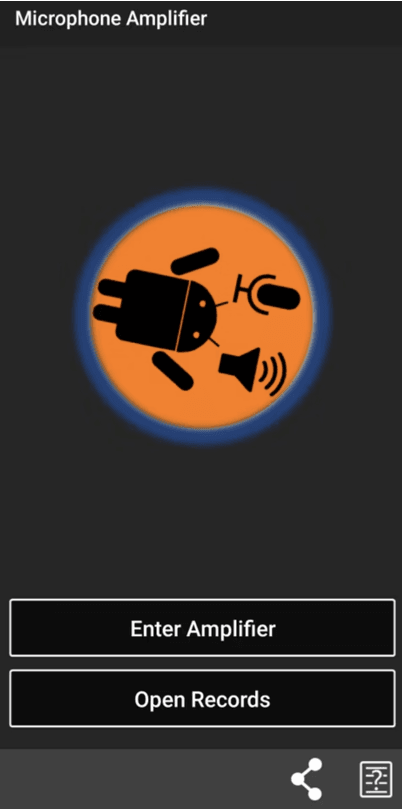
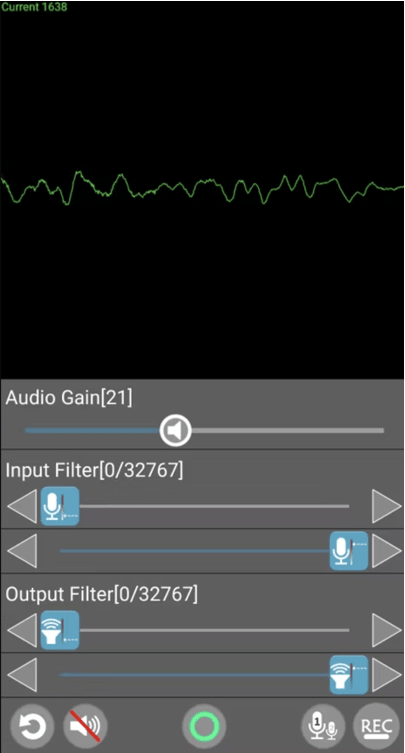
How To Change Mic Sensitivity on iPhone
Simply use the volume buttons to change the microphone sensitivity on your iPhone’s internal microphone. The microphone sensitivity is set in tandem with the speaker volume; therefore, raising the volume on the phone will also raise the mic sensitivity.
You’ll need to go to your iPhone’s Accessibility settings to turn off noise suppression.
- Open the Settings.
- Click on Accessibility.
- Select Audio/Visual.
- Click on Phone Noise Cancellation.
- Change the slider so that it is in the “On” position.
Because AirPods have a built-in microphone, the microphone sensitivity setting is a little different.
- Open the Settings.
- Click on Bluetooth.
- Press the blue “i” on the “My Devices” next to AirPods.
- Select Noise Control under the Press and Hold AirPods tab.
You can now decrease or increase mic sensitivity.
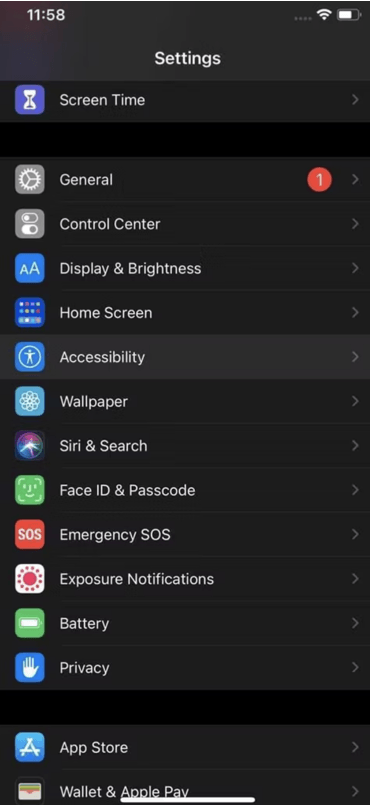
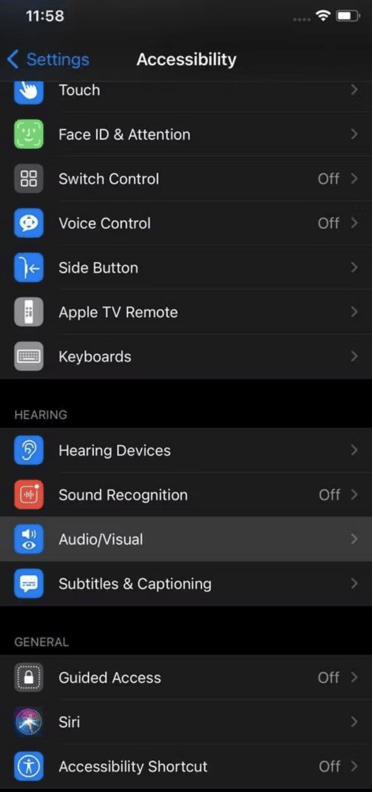
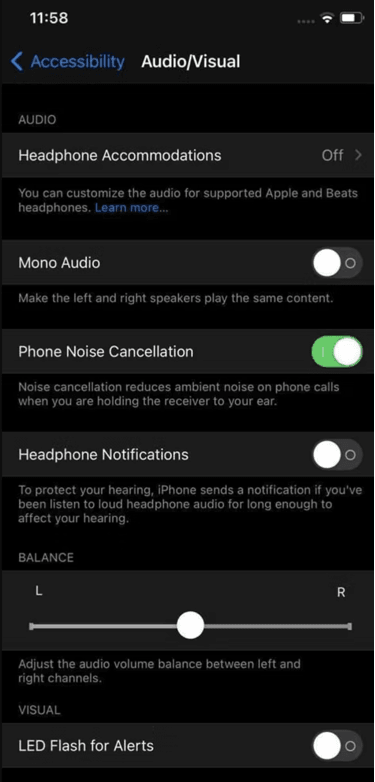
If you’re having other problems with your Airpods, click here to know
how to fix AirPods microphone.
If you don’t have a separate mic, why not learn
How to Use Apple Earbuds as Mic on PC?
When you set Microphone to Always Left or Always Right, the AirPods will capture sounds through the specified side even if you take them out of your ear. That way, you can keep the mic in your palm and avoid noise from moving objects.
How To Change Mic Sensitivity Windows 10
If you want to know how to change mic sensitivity windows 10 and other versions of windows, you need to follow the steps given below. Go into the device settings for your microphone in Windows to modify the mic sensitivity.
- Open up the Settings menu.
- Go to System and then select Sound
- Make sure your microphone is chosen under Input, then click Device Properties.
- Select Additional device characteristics from the drop-down menu.
- Increase or reduce the Microphone in the Levels tab (sensitivity).
- Speak after closing the device properties panel. Your voice will be played back to you during the microphone test.
Adjust microphone sensitivity as necessary until your voice is clearly reproduced.
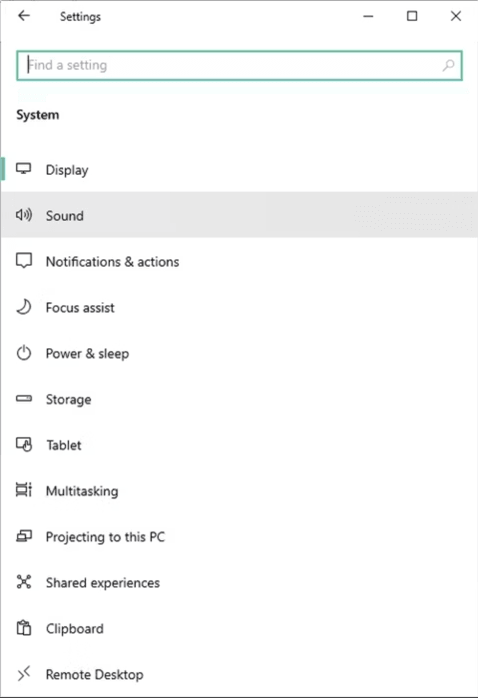
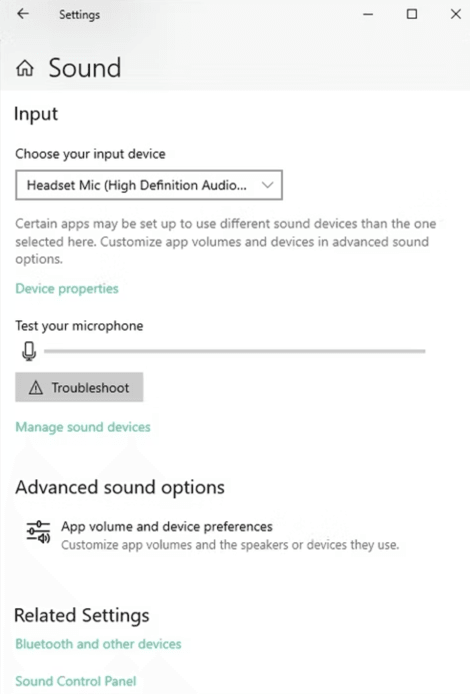
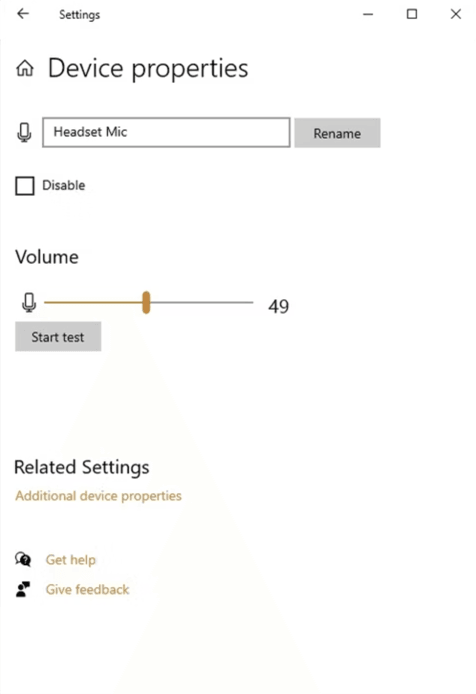
Changing the Microphone Boost makes it more difficult for the mic to filter out background noise, so only use it if the Microphone volume is already set to 100 and your audio is still not being picked up. We hope you now understand how to change mic sensitivity windows 10 and other versions of windows.
How To Change Mic Sensitivity On Mac
If you are wondering how to change mic sensitivity on Mac, then here is the solution. All you have to do is change your Mac’s sound settings.
- Open up System Preferences.
- Go to Sound.
- Select Input.
- Use the slider to adjust microphone sensitivity.
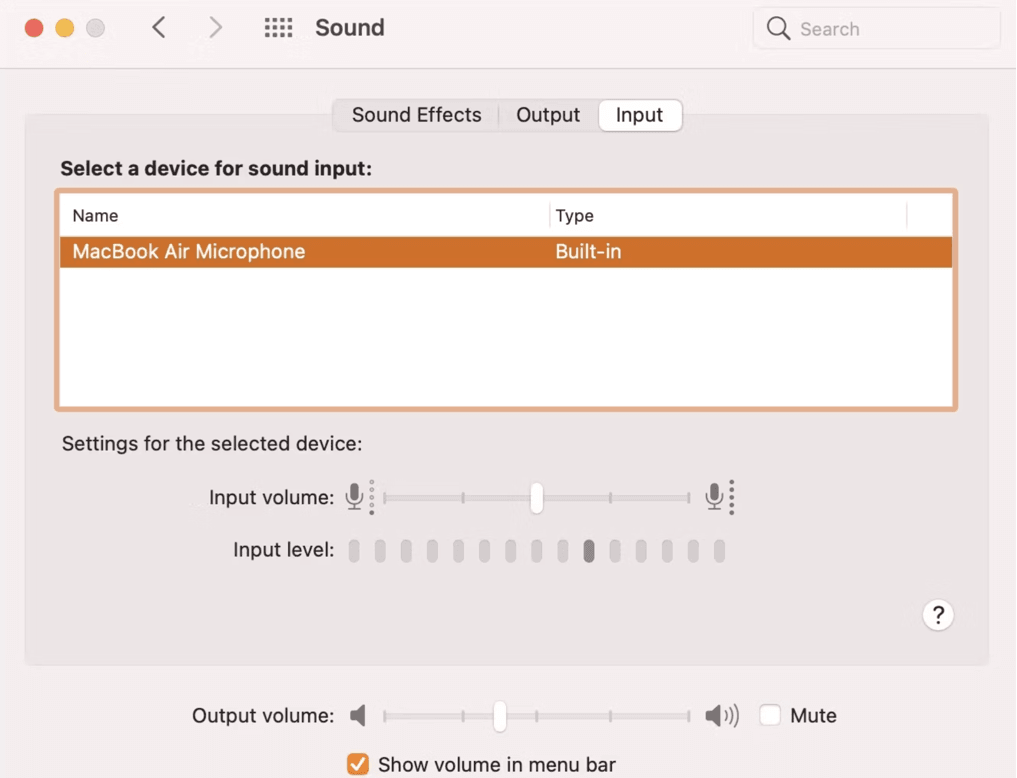
You now know how to lower mic sensitivity and increase it as well. The Ambient Noise Reduction setting in the same menu may also be used to enable noise reduction. You may more easily use Mac’s outstanding Dictation capability with these settings modified.
Conclusion
We hope you now know how to change mic sensitivity on android, Mac, iOS, and Windows. Once your microphone is correctly set up, you will be readily understood on voice calls, your speech-to-text software will make fewer errors, and your audio recordings will be clear. More complicated recordings, such as music or podcasts, will still require a high-quality external mic, but for the most part, a well-adjusted stock mic will do.
However, sensitivity and noise suppression are only two of the elements to consider. It’s also conceivable that the app you’re using adjusts the microphone automatically. You’ll need to change the app’s settings in these circumstances. If these changes don’t solve your mic issue, you may need to look at the hardware.