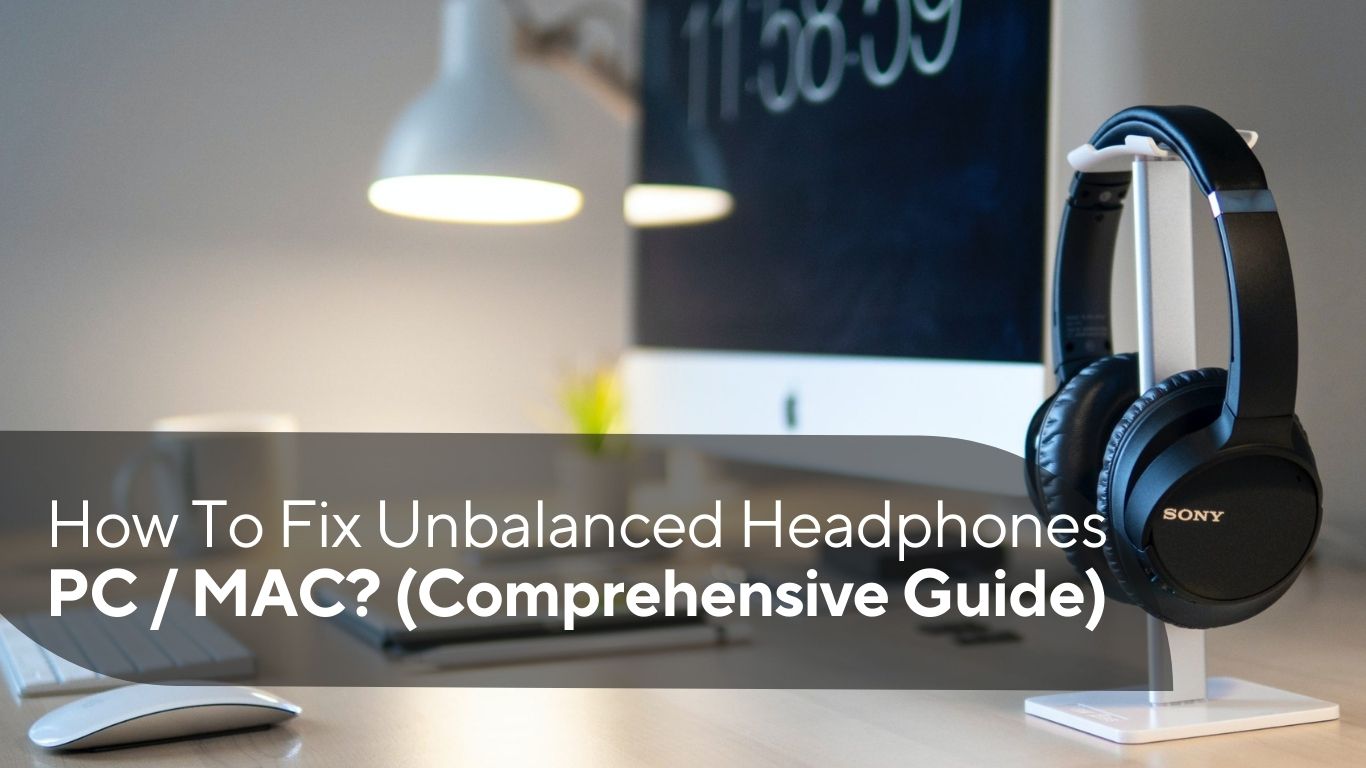What if one side of the audio in your headphones is louder than the other? The initial response would be to shake the audio jack, disconnect it, and then put it back in. You may even tap on your headphones to check for any loose connections.
Being in this situation is immensely irritating, with one side delivering clear, sharp sounds while the other is muted or completely quiet. But before you run out to get new ones and throw away your hard-earned money needlessly, take a look at the steps mentioned below on the methods to fixing unbalanced headphones.
But before we dive into fixing unbalanced headphones, let’s take a pause for those of you who have other issues with their headphones or airpods:
If your headphone wires are generally damaged, read our article on:
How to Repair Your Frayed or Broken Headphone Wires?
If the sound from your airpods is not enough, fix the problem by reading:
Why Are My Airpods So Quiet
If you face the issue of headphones popping, we have the solution for you right here:
How to Stop Headphones from Popping
Why Are Your Headphones Unbalanced In The First Place?
Most of the time, the audio channels are to blame for headphones becoming imbalanced. There are two channels in each set of headphones, one of which sends audio to the left earpiece and the other to the right.
Your headphones will become imbalanced if there is a disruption in the signal in one of these channels. It’s important to recognize that the term “unbalanced” has different connotations depending on whether it’s used to describe audio cables or headphones. The three most common causes for your headphones to be unbalanced are:
Headphones or cables
Unbalanced headphones are those that have a difference between the left and right audio signals. Your audio source outputs a “balanced” signal, which divides the audio signal into two distinct channels over a single wire.
Some audio equipment provides a “balanced” output, which calls for separate signals for the left and right channels in the cable. The audio source may then be used to separately control each channel.
Mono or stereo
Typically, audio outputs are either mono or stereo. Mono means “one,” hence the audio signal is sent on a single channel. Two channels are used in stereo outputs to provide a distinct audio stream that is divided into left and right.
A stereo audio device may play back mono audio that has been recorded. In other words, the same Sound will be heard via both sides of the headphones. However, even if the audio source was recorded in stereo, you will only hear Sound coming from the left side if it only has a mono output.
Common stereo channel issues
There is more than one reason why a stereo audio signal could be imbalanced if the audio equipment you’re using has a stereo output. The EQ (Equalizer) settings may have occasionally been changed. The user can regulate the level of audio that is sent to each channel using the balance option found on the majority of equalizers.
Your computer’s sound card is another frequent source of trouble. The effects that most sound cards offer can be hurting your audio transmission. Usually, the software can be used to regulate this.
Connecting your headphones to the wrong output is a less frequent issue. This problem often only arises when using older audio equipment because most current devices can identify what has been plugged in and adjust it accordingly.
How To Fix Unbalanced Headphones on a PC?
On a Windows computer, the software has several controls that let users manage sound outputs. This grants access to a few of the tasks carried out by your sound card, the PC’s audio source.
Your headphones’ balance might be affected by three typical problems, each of which will be discussed below. Checking the equalization settings for balance, turning off any special effects, and ensuring sure you aren’t using a mono output port is what you need to be doing.
Check the equalization setting for balance:
Through the audio settings included in the control panel, you may adjust both the left and right channels of your headphones.
- Click on the Windows icon that may be seen in the lower-left corner of your screen.
- Type Control Panel into the taskbar text box, then click the App.
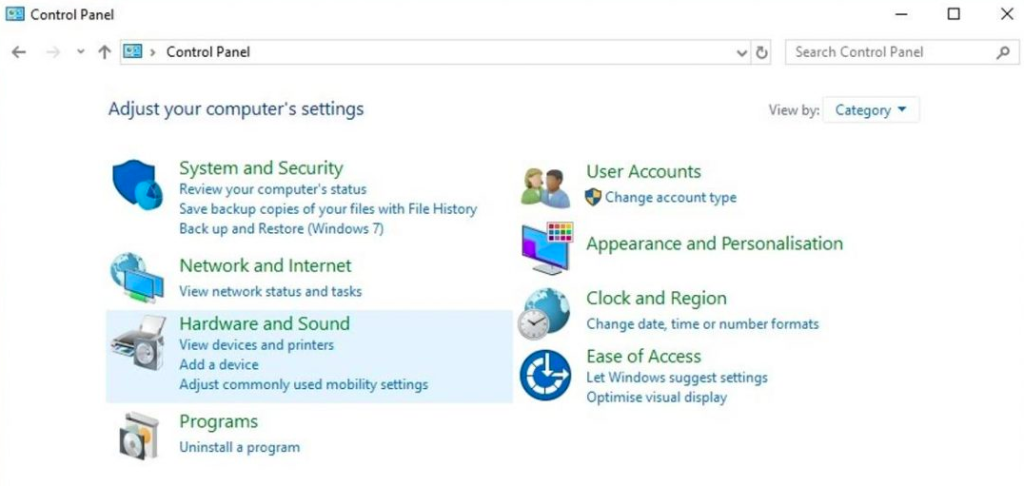
- Click Hardware and Sound in the newly opened window.
- After that, click Sound.
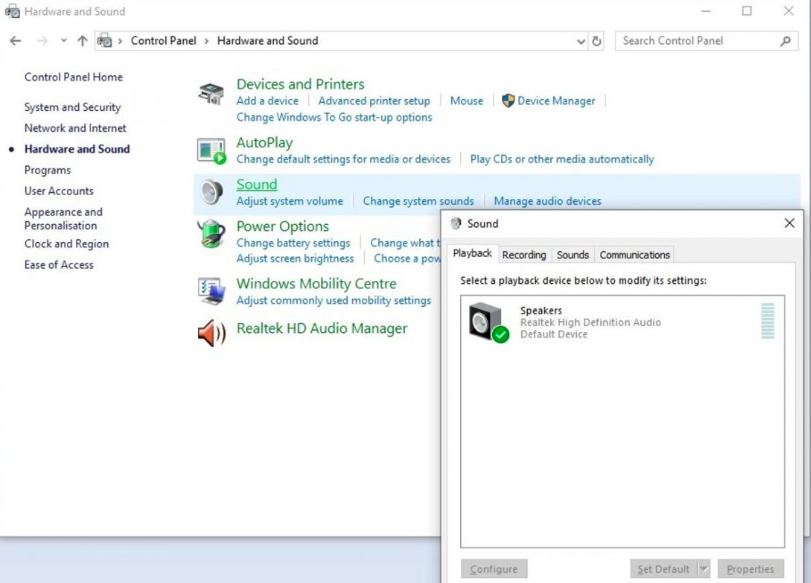
- Right-click on your headphones in the new window and choose Properties.
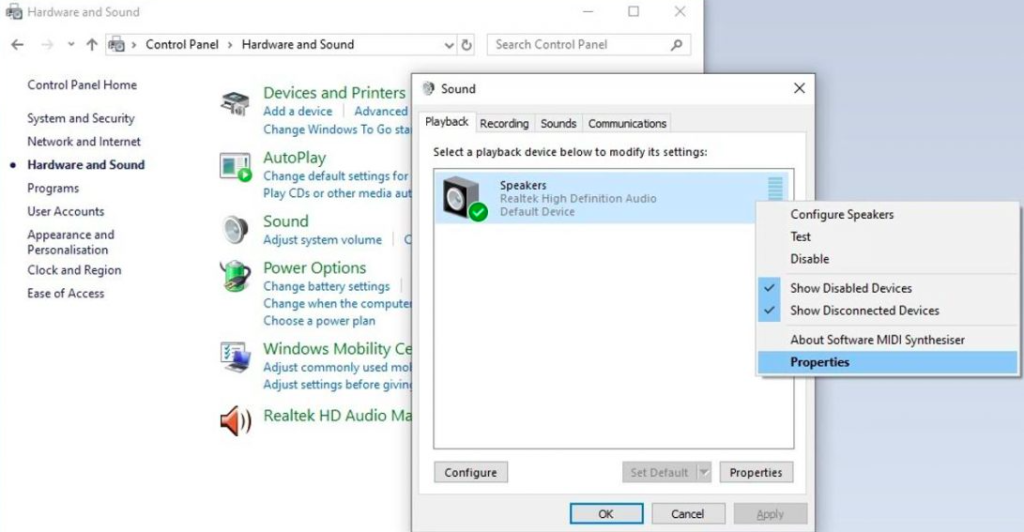
- A new window will appear. At the top, select the Levels tab.
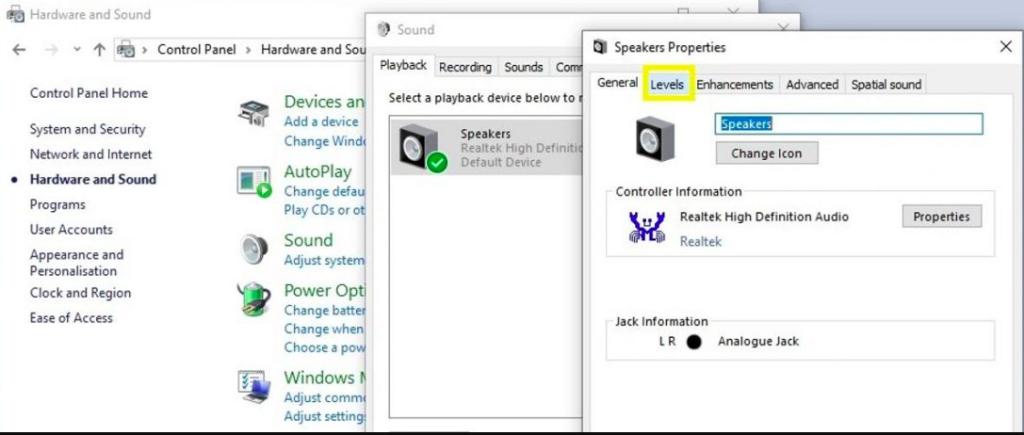
- When you click the Balance box, a new, smaller window will appear.
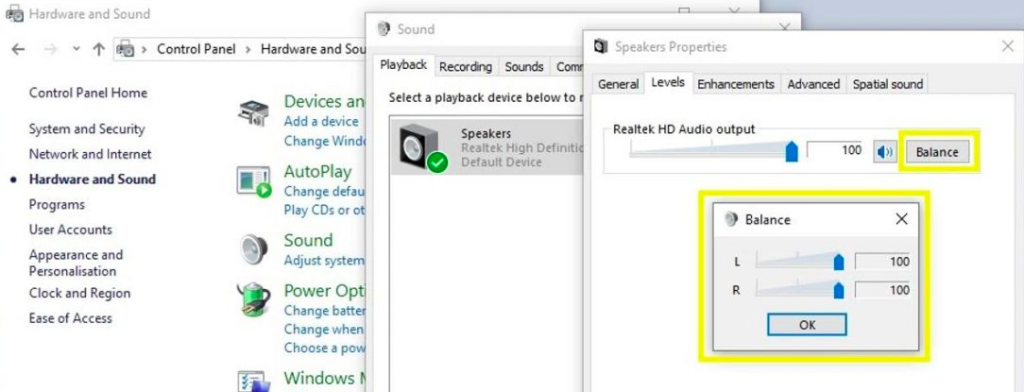
- The left and right channels can then each is separately adjusted.
Turn off any special effects.
The next thing to check is whether any special effects are on. Windows has the ability to develop several sound-improving features that might not work with your headphones.
- Click on the Windows icon that may be seen in the lower-left corner of your screen.
- Type Control Panel into the taskbar text box, then click the App.
- Click Hardware and Sound in the newly opened window.
- After that, click Sound.
- Right-click on your headphones in the new window and choose Properties.
- A new window will open, in which you have to select the Enhancements tab.
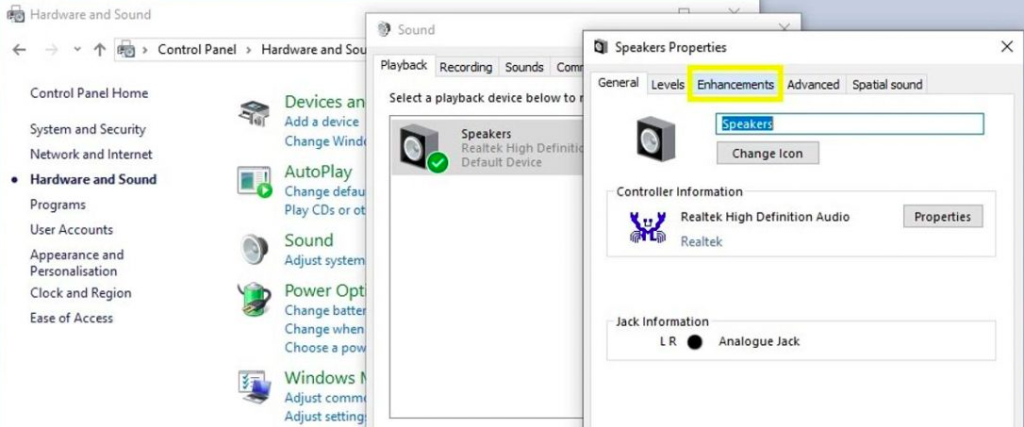
- Ensure that Disable all sound effects are checked in the checkbox.
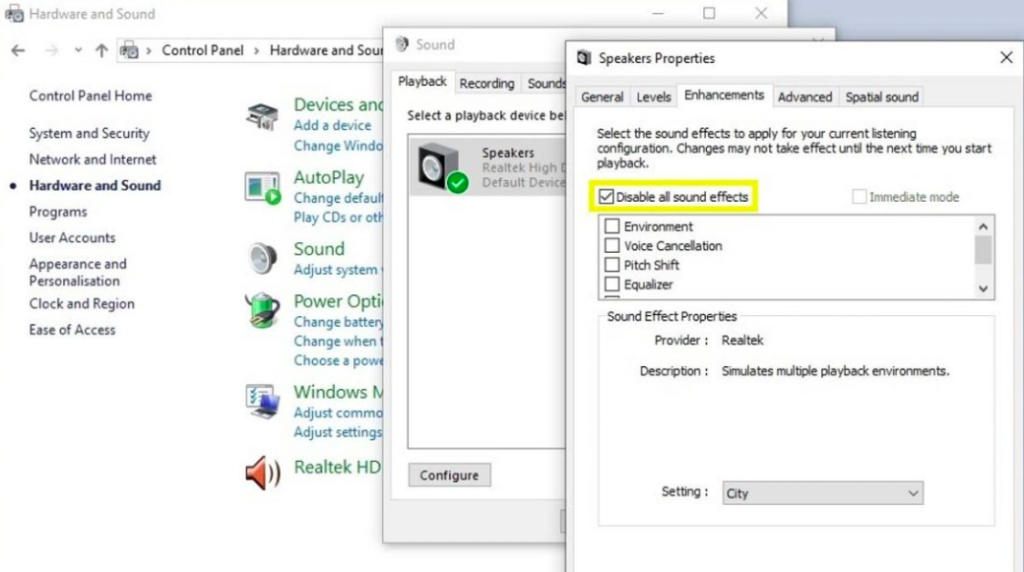
Ensure you aren’t using a mono output port
As was already said, if you connect your headphones to a mono output port, you will only hear the left channel of the Sound. Some older models of computers may still contain both a mono and stereo port, despite the fact that the majority of current computers only have stereo ports.
A separate port for headphones and microphones can be found on some older desktop and laptop PC models. There will often be a pink port for microphones and a green port for headphones. If your computer has two ports, ensure that you have plugged into the green port.
How To Fix Unbalanced Headphones on an Android device?
Similar to how a PC’s internal software settings might impact how well your headphones work. You may change the balance or configure your Android smartphone to generate mono or stereo audio.
Because no two Android smartphones are exactly the same, not every feature is the same. One of these features might not be accessible on your device, or the menu may look somewhat different. However, here is a general outline of what needs to be done to fix this problem on your android device:
- On your Android device, click Settings.
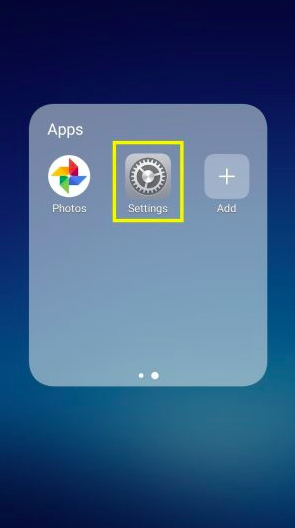
- Navigate to the settings menu and choose Accessibility.
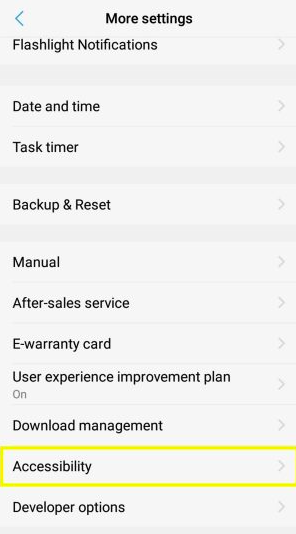
- Select Hearing improvements from the menu.
- The audio output’s left and right balance can then be changed.
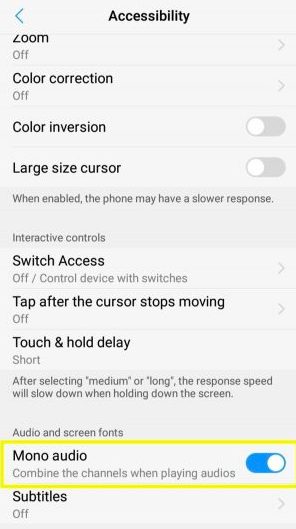
Conclusion
The right and left sides of your headphones should now be providing a balanced sound. Whatever you’re doing—listening to music, viewing a movie, or listening to an audiobook—you should have the best experience possible.
After reading this, we hope your knowledge of your device has increased and you feel more comfortable browsing the options. Learning how to use all of your device’s settings and features may introduce you to a whole new range of possibilities.
Hopefully, this article prevented a perfectly good set of headphones from being thrown out, helped you save some money, and taught you all you need to know about fixing unbalanced headphones.